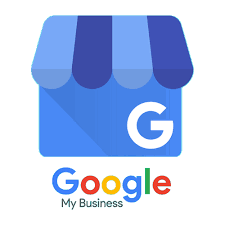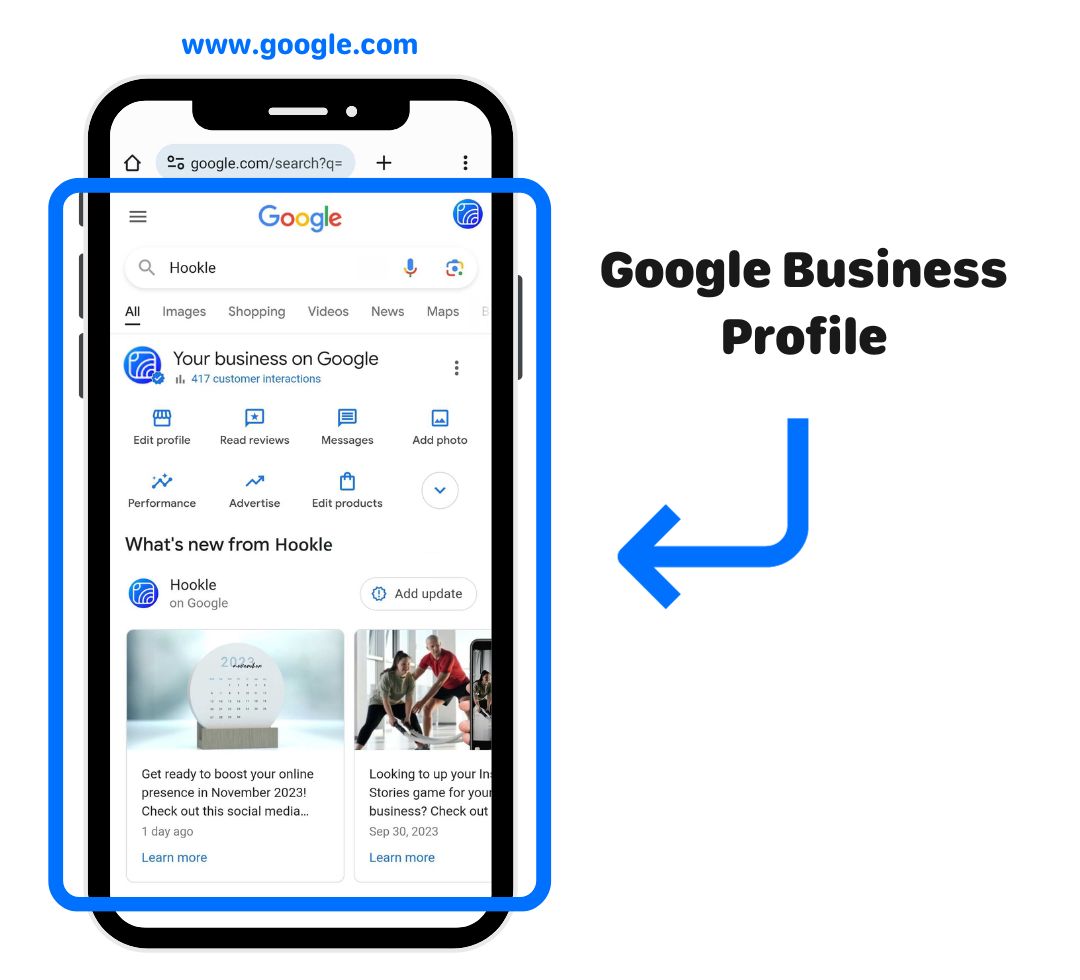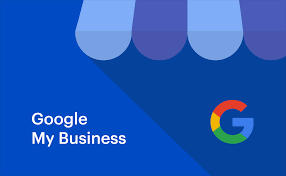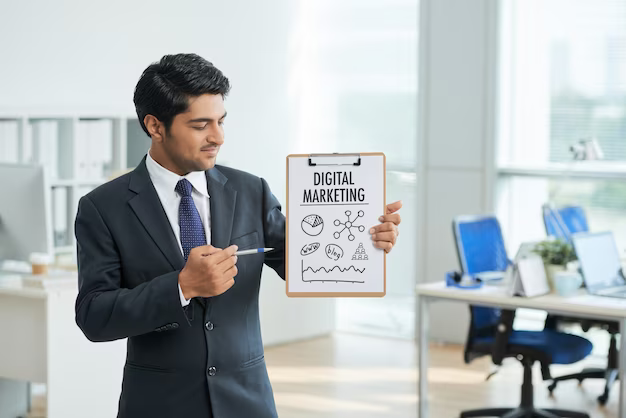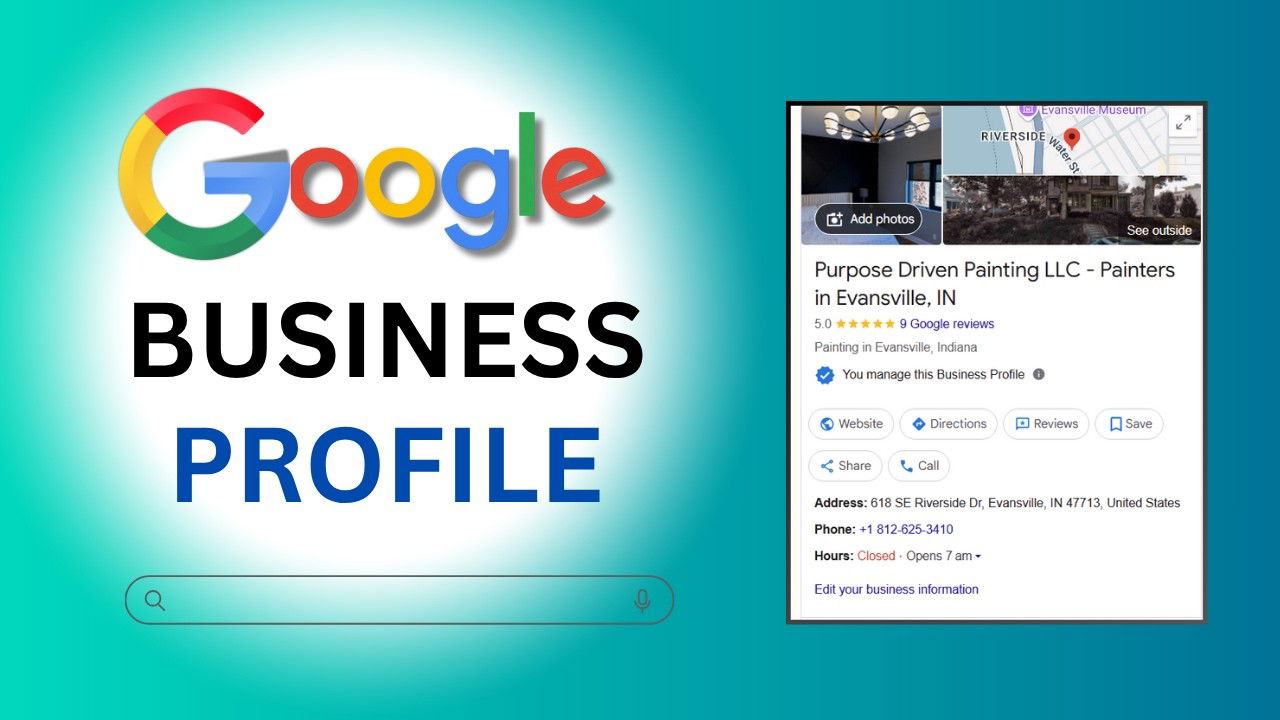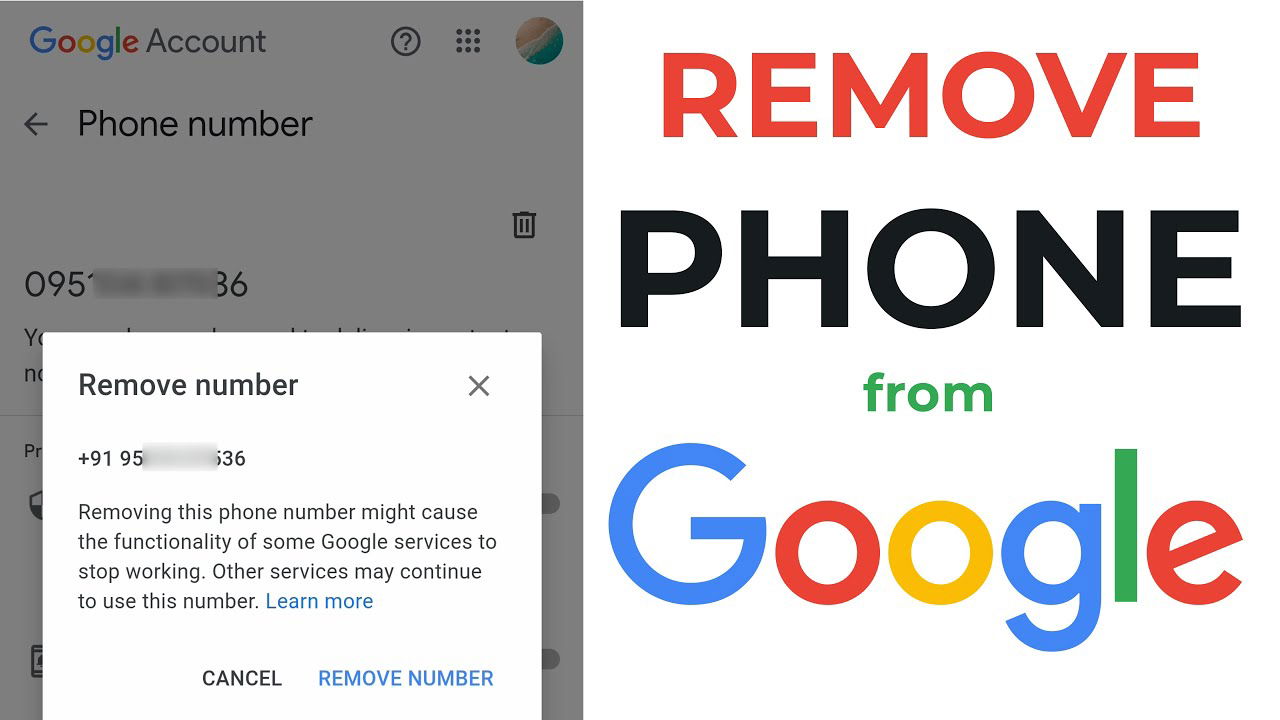
How to Add a Mobile Number to Your Google My Business (Google Business Profile)
Step-by-Step Guide: How to Add Your Mobile Number
Step 1: Sign in to Google Business Profile Manager
Go to https://www.google.com/business and sign in with the Gmail account linked to your business.
Step 2: Choose Your Business Listing
If you manage multiple profiles, select the business you want to update.
Step 3: Click on “Edit Profile” or “Info” Tab
From your dashboard, click on the section that says “Edit profile” or directly go to “Info” on the left-hand panel.
Step 4: Find the ‘Phone Number’ Section
Click the pencil/edit icon next to the phone number section.
Step 5: Add Your Mobile Number
Enter your 10-digit mobile number with your country code (e.g., +91 for India).
???? Example: +91 9876543210
Step 6: Click ‘Apply’ or ‘Save’
Once you’ve added your number, click Save. Google may take a few minutes to a few hours to update the information.
Important Tips While Adding Mobile Number
Use a number that is active and accessible for business inquiries
Avoid using personal WhatsApp numbers unless you're using WhatsApp Business
Don’t add more than one number unless necessary
Use the same number consistently across all platforms (website, social, local directories)
What If Google Is Not Showing My Number?
Sometimes, due to policy or verification issues, Google might hide or reject your phone number. This can happen if:
The number is already linked to multiple listings
You used a virtual number or call forwarding service
You made multiple edits in a short time
There are trust issues with your profile (suspension, inconsistent info, etc.)
If you're facing any such issue, we at The Promotions Hub offer expert assistance in fixing hidden or rejected phone number problems in Google Business Profiles.
Need Help? Let Us Fix It for You
We offer:
✅ Free Google Business Profile Audit
✅ Fixes for “Phone Number Not Showing” issue
✅ Profile setup, verification, and ranking
✅ Guaranteed support or You Don’t Pay
???? Call Now: 9540400488
???? Visit: www.thepromotionshub.com
Let our experts manage your digital presence while you focus on growing your business.